Hey brick fans!
So a lot of you wanted to know how I created my little animation that appears in my Lumibricks (Lego) Cyberpunk city. Well I'm here to give you the scoop and all it takes is an old cellphone and a bit of your time.
Alright, let's dive right into Part One.
Creating the Image
So if any of you have watched the classic sci-fi movie Blade Runner, you will know there is a scene in the movie where a giant billboard depicts a Japanese geisha eating some kind of candy.
For some reason, I imagined that the scene showed the Japanese geisha drinking a coke. Weird how I came up with that connection.
So using that imagery, I wanted to create an ad that showed the geisha drinking a coke. The app or software I used was CapCut's Dreamina AI tool. I used the test to image generation utility. Link to the product info can be found here: https://dreamina.capcut.com/tools/ai-image-generator-from-text
Sign up for a free account and you can use each day and you get 150 credits to play around with. The tool lets you create either images or short 5 or 10 second video clips. Images cost 3 credits each but videos vary in the number of credits used.
Dreamina provides resources on how you can learn to create your own images: https://dreamina.capcut.com/resource/how-to-create-ai-images
It's pretty easy to get started and like anything you have to get used to AI prompting, but it's pretty intuitive.
Generating a video
Once you are happy with your image, you can download a copy to your phone or laptop (I'm using a macbook). If you look further at the settings, you'll notice a Generate Video feature in Dreamina.
You can provide the image you just created to the video generation tool, and again, you create an action prompt on how to animate the AI image. In my case, I prompted the geisha to lift the bottle to her lips and then bring it down and turn her head to look at the camera.
If you already have an existing image from somewhere else, you should be able to use that too. Check the Dreamina resource page on how to do that.
If I remember correctly, I was able to generate either 2 versions of video before running out of credits. Each time I generated a new video, it cost me 65 credits. A tip is to really plan out what and how you want animation to look like to maximize your credit usage.
In the free plan that I used, you are limited to either a 5 or 10 second video clip. Once you are happy with the clip, download a copy of the video to your laptop or phone. The file is saved in mp4 format.
Looping the Video
So with my 5 second clip, it looks great, but now I want to loop it and keep displaying it for a predetermined amount of time.
So I pulled up another free tool, called Canva which is an image and video editor. Just sign up for a free acoount. In Canva, I created a new Project and uploaded my video to it. Like other video editors, Canva displays the video clip on the timeline. Now it's simply a matter of duplicating the same clip over and over on the timeline. I kept duplicating it until the timeline hit about 5 mins in duration. Now, save the new file separately so you don't clobber the 5 second clip. Make sure you save the new clip in mp4 format as well.
So in my next post, we will talk about importing the looping video onto a display device (which is actually an old cellphone!).
Update: Here's part two of the tutorial: https://bricksandfigs.blogspot.com/2025/08/how-i-made-animated-billboard-for-my.html
For those of you interested in the awesome Lumibricks Cyberpunk sets, you can find them here: https://www.lumibricks.com/?ref=tN9EBQmQ
Use my affiliate code itsnotlego if you want to save some money!
Thanks for looking, Bye for now!
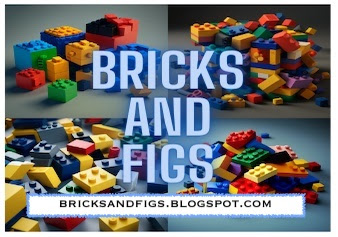





Thank you so much, super excited for part 2!
ReplyDelete