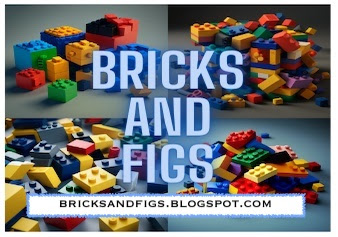Hey brick fans!
I've got a handful of Lego compatible fire trucks in my collection from brands such as Kazi, Gudi and Wange. While that's all and good, they are mostly European style fire trucks and what I really need is a North American style fire truck for my Not Lego city.
Luckily there's quite a few fire truck MOCs on Aliexpress, and mostly 8 stud wide trucks, however I've decided I want all the vehicles in my city to be only 6 studs wide. So that narrows the choices of fire trucks I can find on Aliexpress. There was one model that caught my eye, it was listed as MOC-156284.
It just happened to be towards the end of the Aliexpress 11.11 sale, and there were some special discount coupons being offered up, so I was able to buy it for just under $22 CDN. When I last checked the item is now sold out by the vendor, although the fire truck is still being sold by
other Aliexpress vendors at differing price points.
It took about two weeks for the Fire Truck to arrive via Aliexpress, so not bad in terms of shipping.
The parts arrived in a blue zipper bag, which then yielded another ziplock bag. That ziplock bag contained three more ziplock bags, none of which were numbered.
The instructions were printed on a sheet of paper, back and front and were ridiculously small. I think one would need a magnifying glass to read each step. Fortunately, the package included a QR code which when scanned provided instructions in PDF format which could be downloaded.
Alright, so I just opened all of the bags and sorted the parts by colour. According to the listing, there are 422 pieces. Ok, let's build!
And it's done! It's a fairly decently designed model and looks very nice. However, when I placed it next to my other fire trucks, it felt kind of small, even though all of them were 6 studs wide. I think the length of the model is alright, but the truck doesn't feel tall enough.
I also didn't like the white wheels that came with the truck so I swapped in a set of gray spoke wheels instead.
There's still quite a nice bit of detail on this fire truck though.
Lots of emergency lights in the back.
Nice view of the front of the cab. The mirrors and door handles are a nice touch.
Firefighting equipment and tools can be found in the four opening storage units.
Up top, there is the directional nozzle for the simulated water hoses.
One thing I forgot to take pictures of while I was building, was the cab's interior. It consists of a steering wheel and 4 seats. I tried to place a minifigure inside the cab, but there wasn't enough headroom for him to sit properly. The model's design doesn't allow for the roof to come off.
So I added a row of flat bricks and voila, we now have a removable canopy. At best, we can only fit two firefighters into the narrow cabin, one behind the other, and for them to be placed inside, you have to remove the minifigure's legs.
(image source: https://ebhfd.wordpress.com/about/)
In researching real fire engines on the internet, I came across some pics of fire trucks with their cabs tilted up for engine access. How cool is that? And then I figured someone already did this to one of their Lego fire trucks, so I searched. and searched, and came up with nothing. Zip, zero, nada. If anyone reading this knows of somebody that tilted their fire engine cabin, I'd love to see how they did theirs.
So here's mine!
The pole is just temporary to hold up the cab.
Obviously I couldn't fit a diesel engine in such a small space, so maybe the fire truck is electrified and underneath is the battery pack.
If you look closely, I had to redesign the entire front of the cab to allow for hinge placement. There you have it, hopefully anyone who is searching one day for a Lego fire truck with tilting cabin, will end up on this blog post!
Please let me know what you think of my fire truck mods! Thanks for looking! Bye